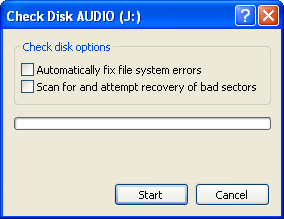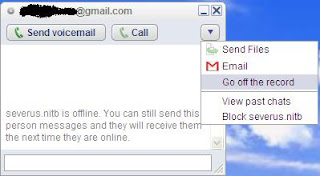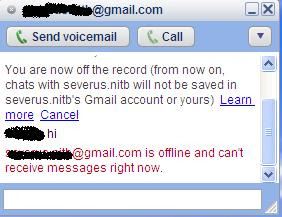Suppose the house you live in is overloaded with temporary materials. At this moment you can not work for those temporary materials. But if you regularly remove the temporary materials from your house then it is easy to work on the home. As like this if the computer is overloaded with temporary files then it is difficult to work for it. For that you can not find high speed in any work with computer. But if you regularly remove the temporary files from the computer then you can work easily. You can release the importance of removing temporary files from the computer by seeing a simple example. I use the Pentium Celeron D computer and it’s has 512+256 MB RAM. And one of my friend use Pentium Core 2 Due Processor and the RAM size of his computer is 1 GB. But my computer is faster then his computer. Because I take care of my computer properly. Hope all can understand about the importance of take care of the computer. Now I am saying about the way of take care of the computer.
1st way: - Defrag the computer regularly
It is proved that if you defrag the computer regularly then the speed of the computer must be increase. So always defrag the computer by using Disk Defragmenter. How can I defrag my computer? Yes! For defrag the computer first of all go to Start—Program files—Accessories—System Tools--Disk Defragmenter then the software of Disk Defragmenter will be open. Now select a drive for defrag it and click on the button of Defragement for start disk defragementing.
2nd way: - Check the computer regularly
You also must check you computer regularly. Without it you can not get best benefit. You can check the computer by using many ways but here I am saying only one way of disk checking. First of all go to My Computer and right click on any drive for check it. And select Properties. Go to tools tab. Now click on the button of Check now. For start disk checking.
3rd way:- Remove the temporary files regularly
It is the last way of make the computer faster. By removing the temporary files regularly you can increase the speed of your computer. For remove temporary files from the computer go to, Start—Program files—Accessories—System Tools—Disk Cleanup. Now select a drive for clean the temporary files from this drive. After that a new dialogue box will be opened. Select every check box and click on Ok for delete the temporary files from the computer.
By following it you can increase the speed of your computer. Thank you for see it. And always be connected with T for Technology.