There are many programs that are run automatically when the windows start. Those programs are called startup program. There are many valuable programs on startup and there are also some valueless programs on startup. Those valueless programs are sometime causes for hang and many problems of computer.
But now what how can you remove the valueless programs? Is it very hard? And my answer is it is not any hard work to remove those program form startup. And it is no need to use any specific software for the remove startup programs. Because there is a specific application with the operating system for remove the startup programs. And it is Microsoft System Configuration.
Now the question is how can I run the program of Microsoft System Configuration? And my answer is going to Start—Run and write down MSCONFIG after it press Enter. After that the program of Microsoft System Configuration will be opened. Now go to the tab of Startup. There you find those programs which are started with the windows. Now find the valueless programs.
Now the question is how can I find the valueless program? My answer is it is a little hard work to find the valueless program. After going the tab of startup you can see the full list of the programs. Here you also can see those programs’s path. Fist of all you take you mind that it is not good to remove any program form the path of C:/windows. Because if you remove any program of the directory of C:/windows then you may faces some problem. I think you can find those valueless programs by seeing the path of those programs.
Now the question is how to remove those programs. My answer is it is very easy. In the left side of every program name there is a check box. For remove those program form startup remove the right click form the check box.
Note: - It is not good to removes any programs form this list without know all about this program.
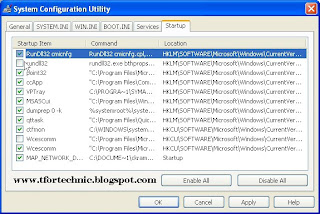
No comments:
Post a Comment
Thank you for your comment.