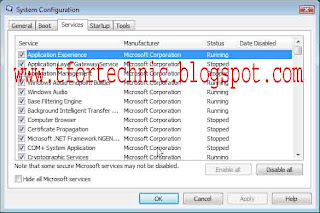
Hi all, by reading my last post you were learning about the feature of “Boot”. Today I am talking about the feature of “Services”. It is a very important feature. First of all run Microsoft System Configuration and go to “Services” feature. You can find many option buttons here. Actually those buttons are the list of programs whose are running. You must remember that there are many programs are always run but can not see the activities of those programs. Those programs are started when you start the windows. By go to “Service” feature you find the list of all services. Here you also can see the status of those entire programs. You can disable any services at boot time to troubleshoot which services might be contributing to boot problems. For show the third party application in the services list select “Hide all Microsoft services”. Clear the check box for disable a service on your next boot. If you have chosen Selective startup on the General tab, you must either choose Normal startup on the General tab or select the service’s check box to start it again at boot time. But always remember that if you are do not have much knowledge about those services then do not disable because some programs to malfunction or result in system instability. I hope all can understand what I am wanted to say. Thank for see it. Now please give your owner able comment in the comment box.
No comments:
Post a Comment
Thank you for your comment.