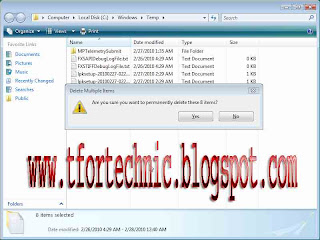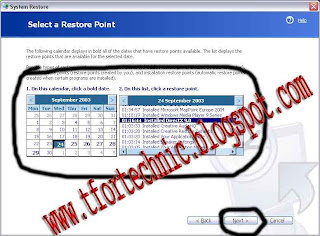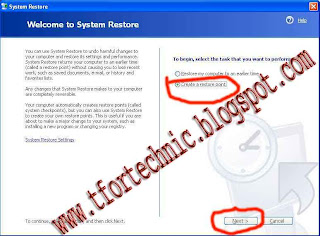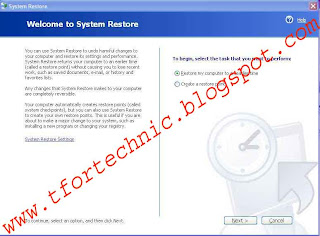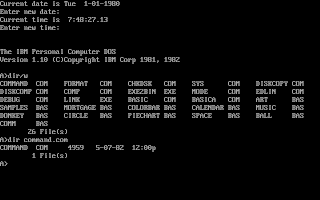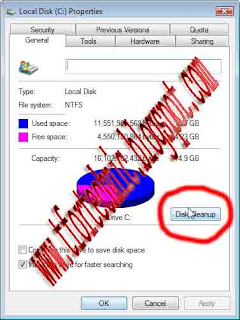
Hi all, what’s up. Hope all is well. In my previous post I am talking about how to delete temporary files manually. But today I want to give you the knowledge of deleting those files automatically. I hope everyone can understand about this. First of all you must learn about temporary file. In my previous post I am talking about it. If you do not sow it then click here at now. There is a tool in the computer who can automatically find the temporary files and who can delete those files easily without any difficulties. The name of the tools is “Disk Cleanup”. You can easily delete the temporary files form computer by using it. For run it first of all open “My Computer”, right click on any drive for remove the temporary files of it. Now click on “Properties” after that you can find a dialogue box. Click on “Disk Cleanup” after that you can find a new dialogue box. There are many option buttons on the dialogue box. Select all of those options. In the right side of those buttons you can see the size of those temporary files. After selecting all of those files click on “OK” button.
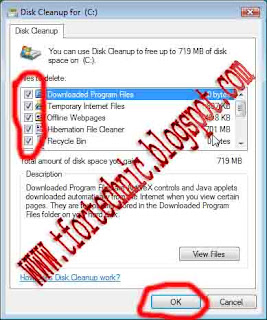
By doing this you can remove the temporary files of your selected drive. By following this you can delete all of the temporary files form you computer. But remember that if you follow this then all of the files form “Recycle Bin” also be deleted. Because those files whose are also be identified as temporary files. I hope you can understand what I want to say. Thanks for see it. Now please give your owner able comment.
.jpg)